On desktop
1. Open Amazon in any web browser and log into your account if you’re not already signed in.
2. At the top of the page, move the mouse pointer over Account & Lists.
3. When the drop-down menu appears, in the Your Account section, click Account.
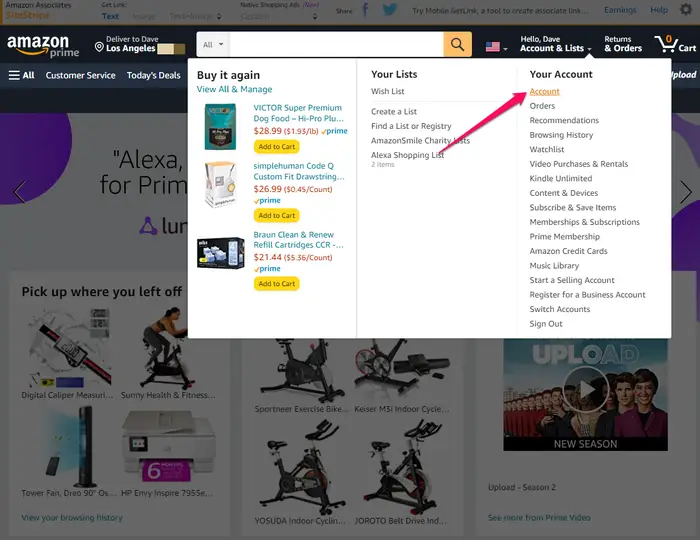
Open the Account & Lists menu on the Amazon webpage to get to your account profile.
4. In the Ordering and shopping preferences section, click Your Amazon profile.
5. You’re now seeing your profile page. Copy the URL from the address bar at the top of the browser — this is your Amazon account URL which you can share with anyone.
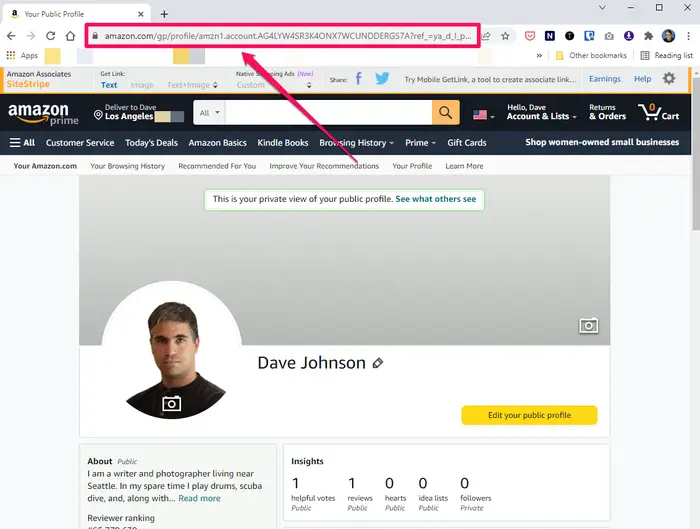
When you arrive at your Amazon profile page, copy the URL from the address bar.
Quick tip: When you first open your profile page, you are seeing a private view of the page. Click See what others see at the top of the page to see the public version of the page that you are sharing.


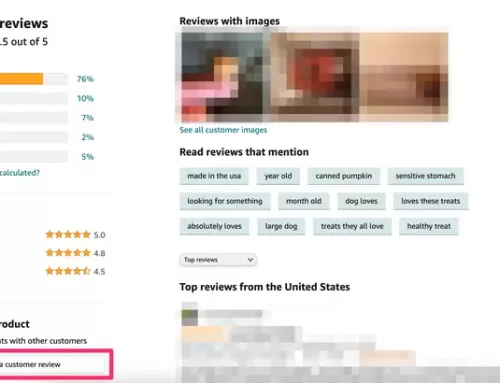
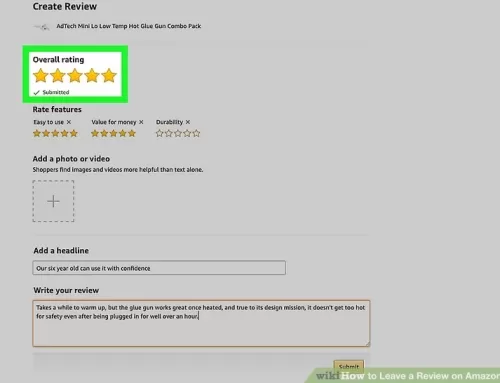
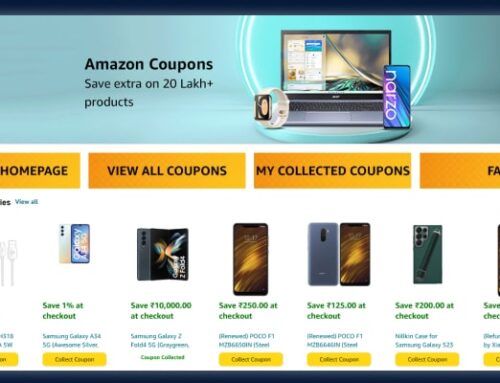
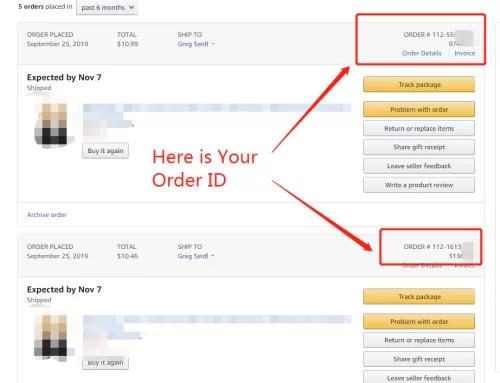
I am interested in your product