How to write a review on Amazon
You can write reviews on either the desktop website or Amazon Shopping mobile app.
On desktop:
1. Sign in to your Amazon account and navigate to the product you want to rate and review.
2. Scroll down to the Customer reviews section, and under the Review this product headline, click the Write a customer review button.
Click the “Write a customer review” button. Devon Delfino
3. You will then be taken to a page where you leave an overall rating, rate the product features, add a photo, and leave a written review with a headline.
Create your review. Devon Delfino
4. Hit Submit at the bottom of the page once you’re satisfied with your review.
Note: It may take several days for your review to be posted.
On mobile:
1. Open the Amazon Shopping app on your iPhone, iPad, or Android and log in, if needed.
2. Go to the product you wish to review and scroll down and tap Customer Reviews.
Tap “Customer reviews.” Devon Delfino
3. Tap Write a Review.
Tap “Write a Review.” Devon Delfino
4. Add your product review.
5. Tap Submit.
Submit your review. Devon Delfino
How to view, edit, and delete your reviews on Amazon
If your initial review needs to be changed, you can go back in and edit or delete it — or hide it from your public profile. Here’s how:
On desktop:
1. Log into your Amazon account.
2. Click Accounts & Lists at the top of the screen.
3. On the next page, click Your Amazon profile under the Ordering and shopping preferences section.
Select “Your Amazon profile.” Devon Delfino
4. Scroll down and you’ll see your reviews listed. To edit or delete one, click the three-dot icon at the top-right corner of the review in question.
Your reviews are listed on your profile page. Devon Delfino
5. Select Edit review, Delete review, or Hide on my public profile.
On mobile:
1. Open the Amazon Shopping app on your mobile device.
2. Tap the profile icon in the bottom toolbar.
Go into your profile. Devon Delfino
3. Select Your Account.
Tap “Your Account.” Devon Delfino
4. Scroll down and under the Personalized content section, tap Profile.
Tap “Profile.” Devon Delfino
5. Scroll toward the bottom of the screen and you will see your reviews; tap the three-dot icon beside a review for the option to edit, delete, or hide it from your profile.
6. Tap to select the desired option.


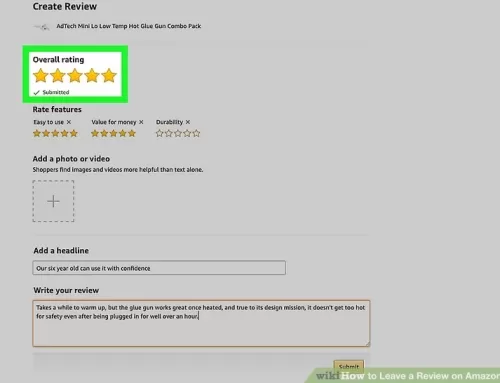
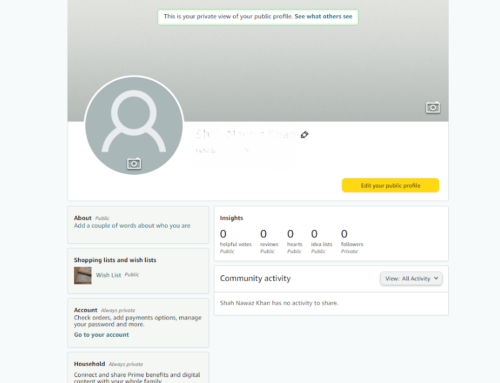
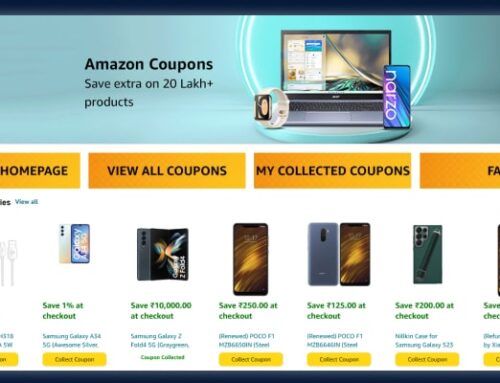
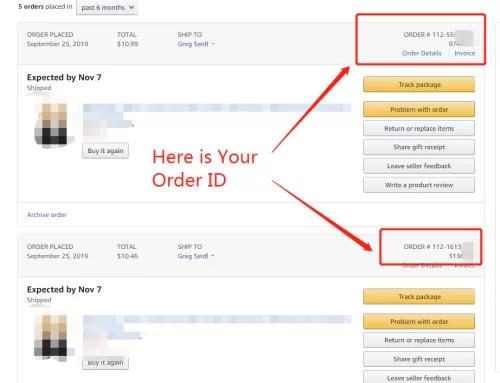
Leave A Comment